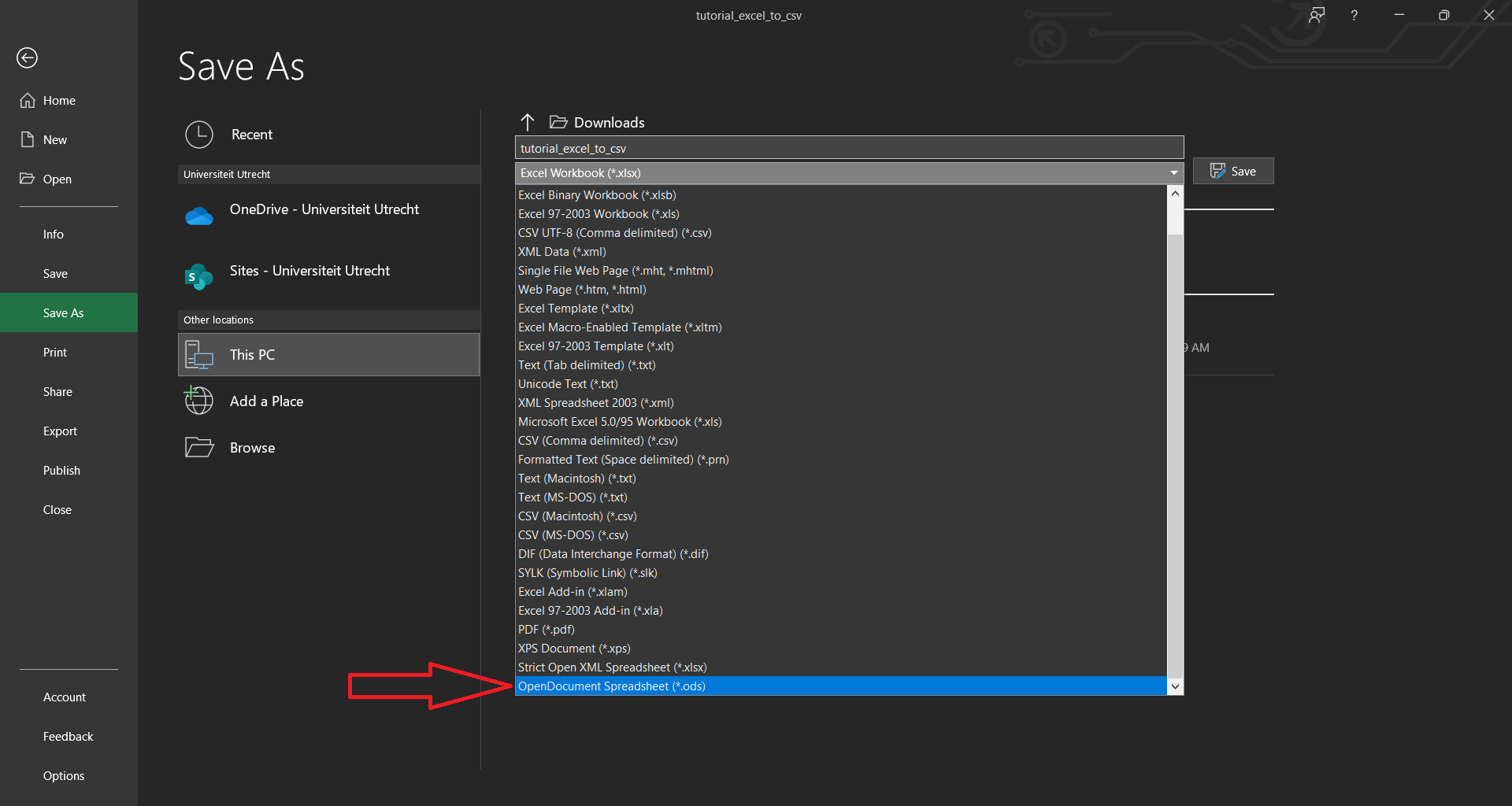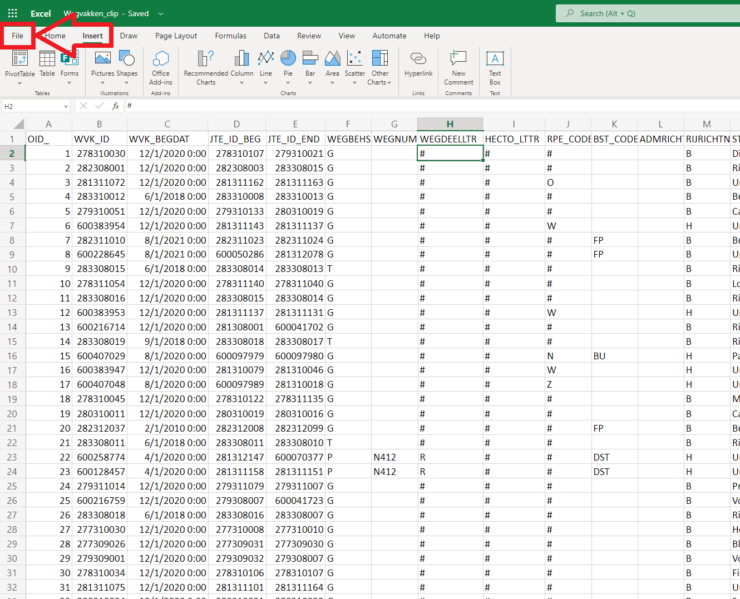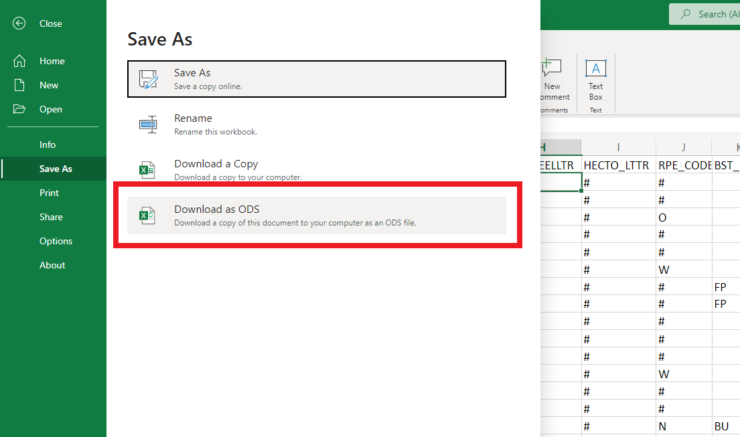Use CSV or ODS instead of XLSX
While Excel is a popular software for analyzing spreadsheets, the Excel file formats themselves are closed formats, meaning Microsoft does not publish specifications for all software to make use of the files. We suggest to save and share data in either the CSV or ODS formats instead, and you can save to those formats directly in Excel.
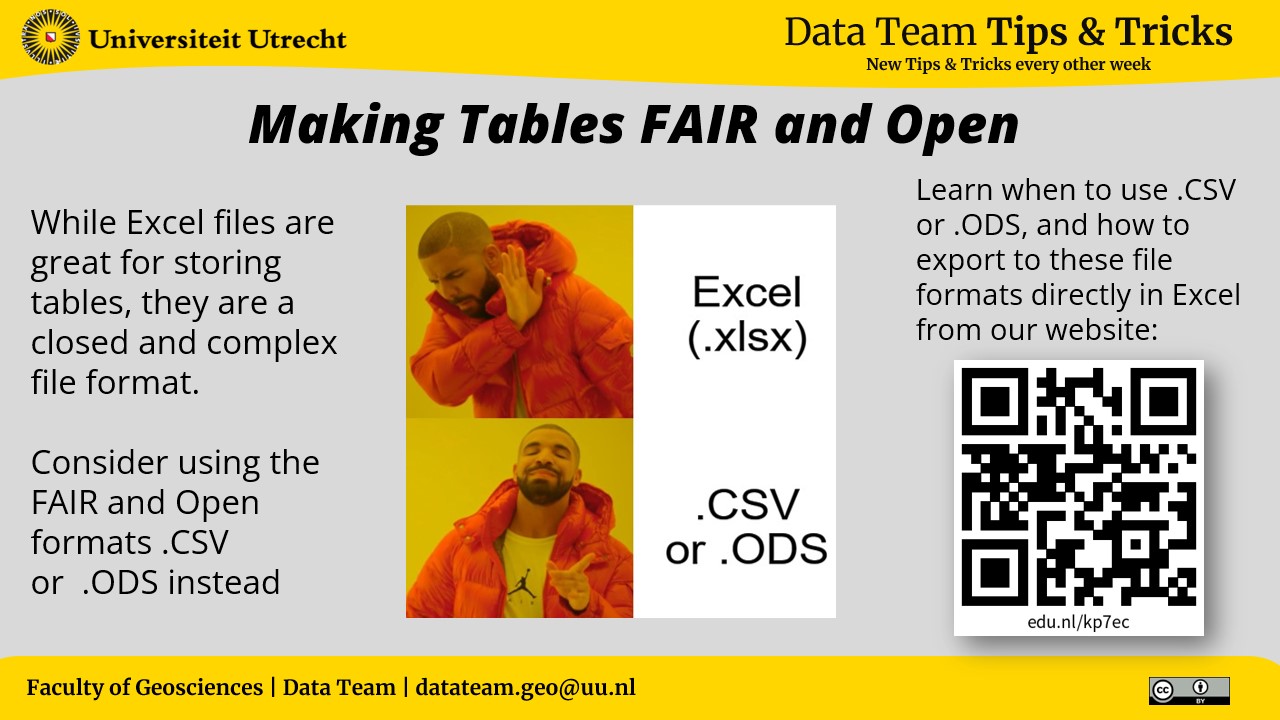
What is CSV?
CSV stands for comma separated values, it is in reference to the structure of the files, for each row of a spreadsheet the columns are stored on the same line separated by a comma (,). You can use other punctuation and characters to separate the rows of a CSV, the character that is selected is known as the delimiter, tabs and colons are popular alternative delimiters.
- Small file size: CSVs are basic text files, and the CSV file size will almost always be smaller than their XLSX or ODS counterparts
- Open file format: These files can be easily shared and are one of the most widely used data formats in existence
Cons:
- Table must have a uniform column length, every row must contain the same number of columns
- Data that contains the delimiter can cause a row to be read by the computer incorrectly.
CSV is great to use when you have a lot of numerical, ordinal, or nominal data, and the data is to be presented as is. If your CSV file is more than 2GB, you should break the records into multiple files.
CSV should not be used for surveys where participants can write in answers. CSV should also not be used if the table makes use of cell calculations.
What is ODS?
ODS is the spreadsheet standard of the Open Document Foundation, an organization that has created open standard file formats for spreadsheets, documents, presentations, mathematical formulas, and graphics.
- Can use formulas as cell values just like Excel
- Can store text data with any kind of punctuation
- Open file format specification and based on a common file format known as XML
Cons:
- Not all software can handle all the formulas that Excel can, but the formulas can still be inserted
Don’t use when you have more than 1 million rows or more than 1000 columns, Excel and ODS share this as a potential issue when saving large records.
How to Save to ODS and CSV in the Excel Desktop App
- On the left top corner of MS Excel interface, select File:
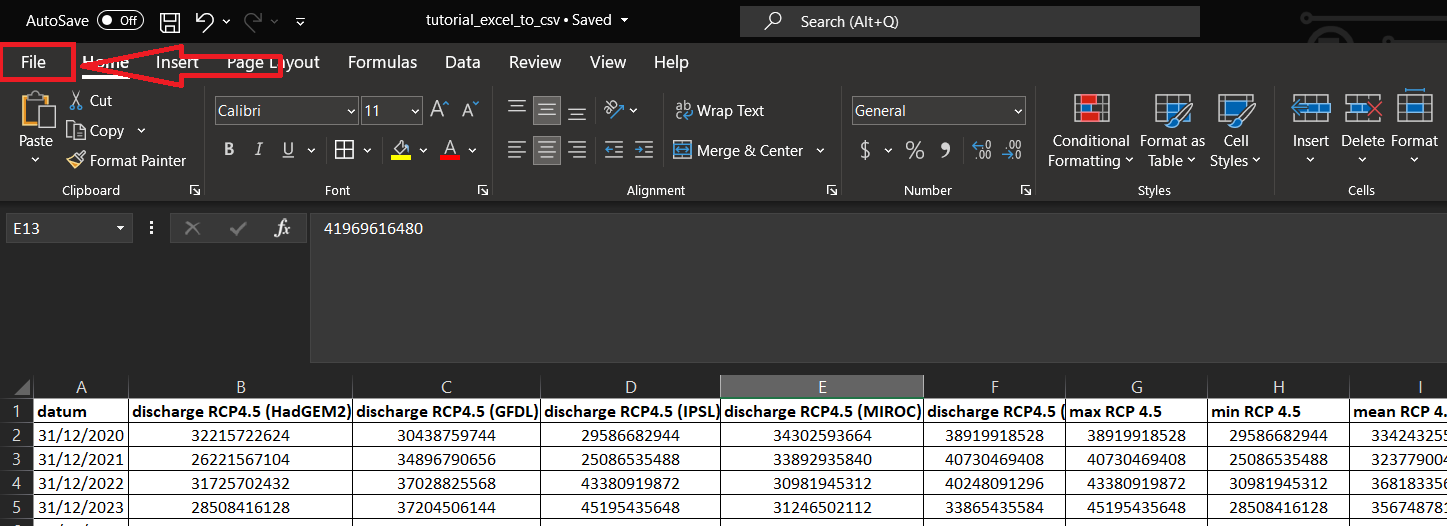
- Next select Save As:
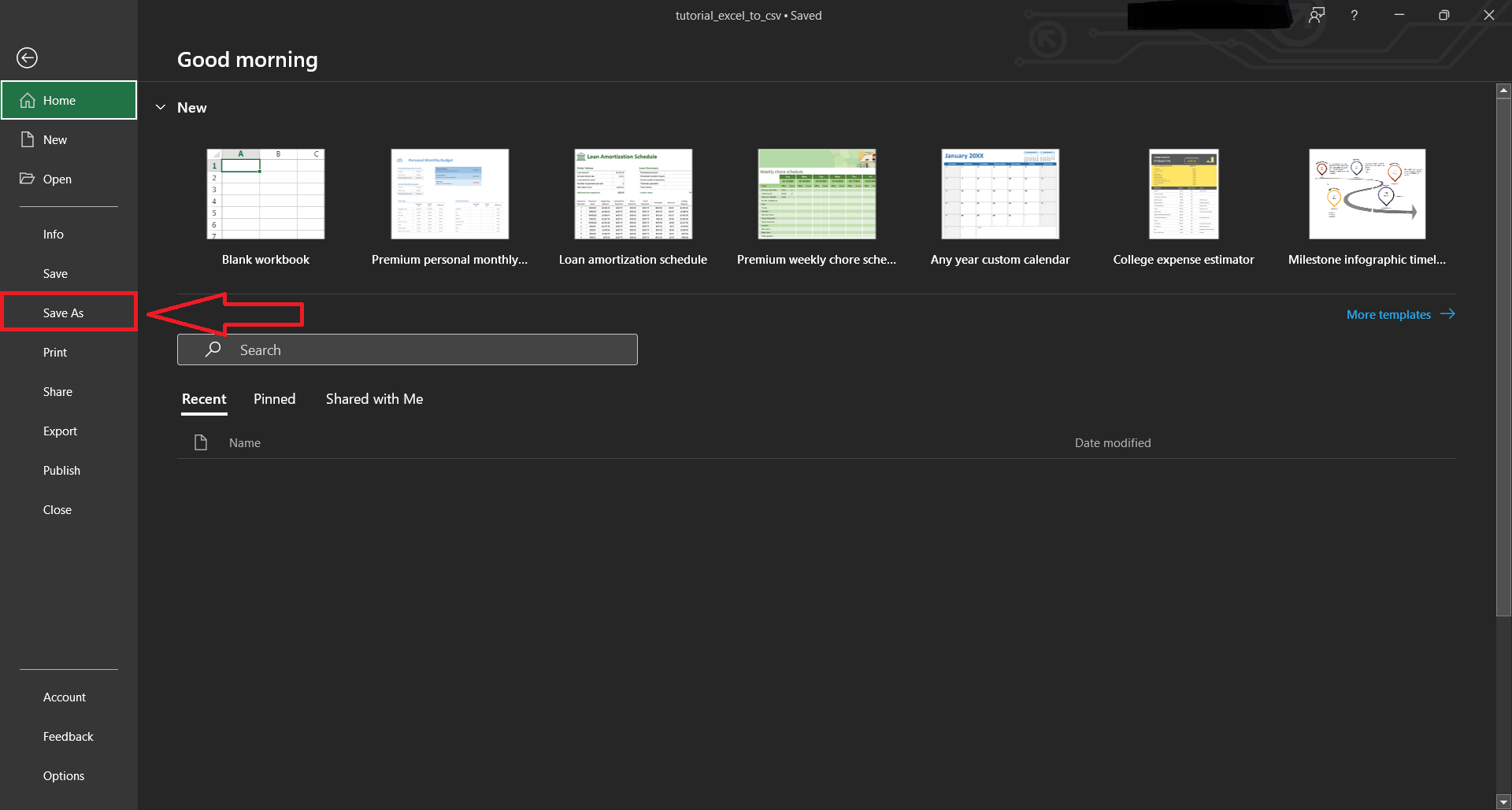
- From the dropdown menu select CSV:
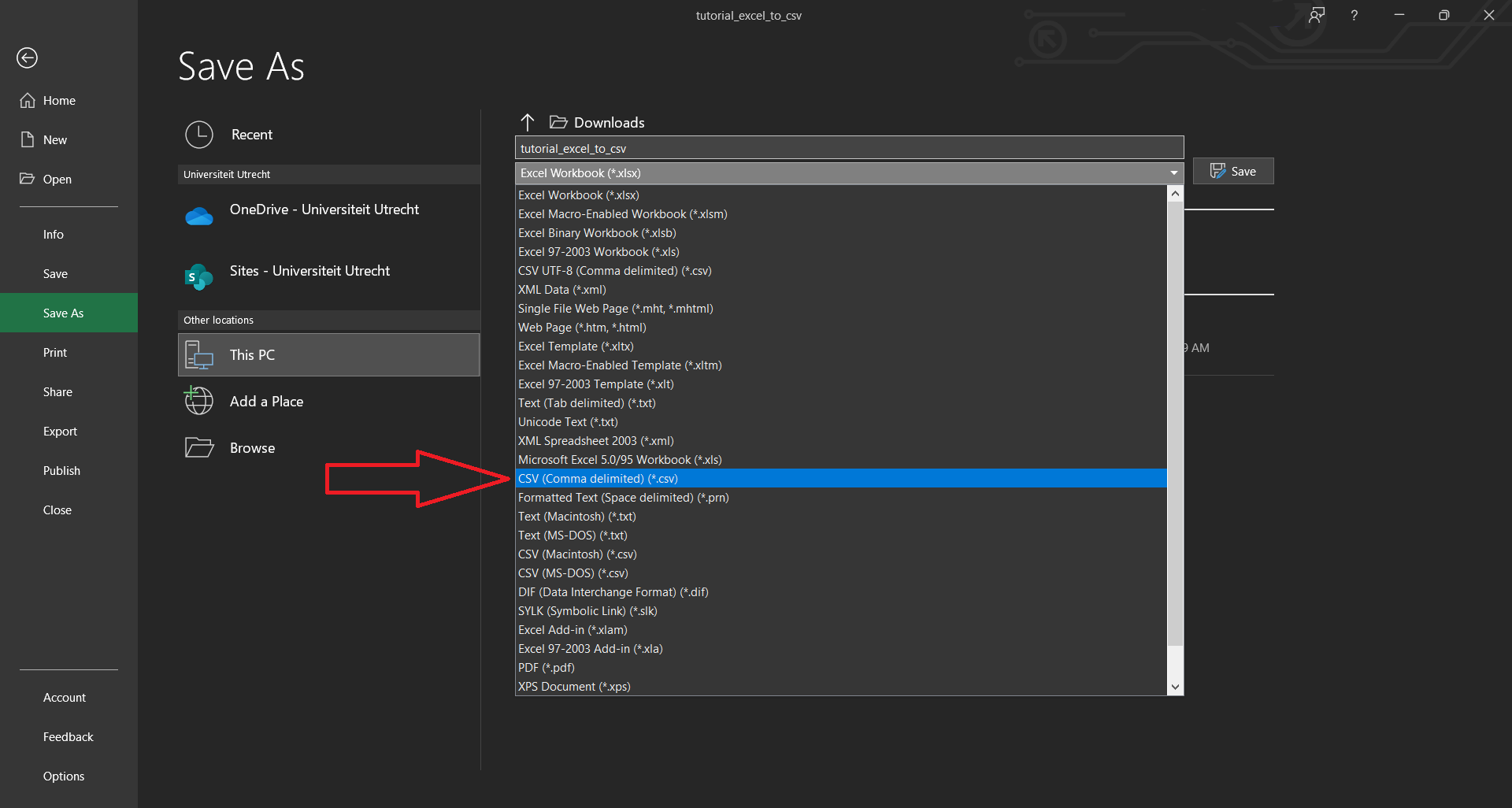
- Then click on Save.
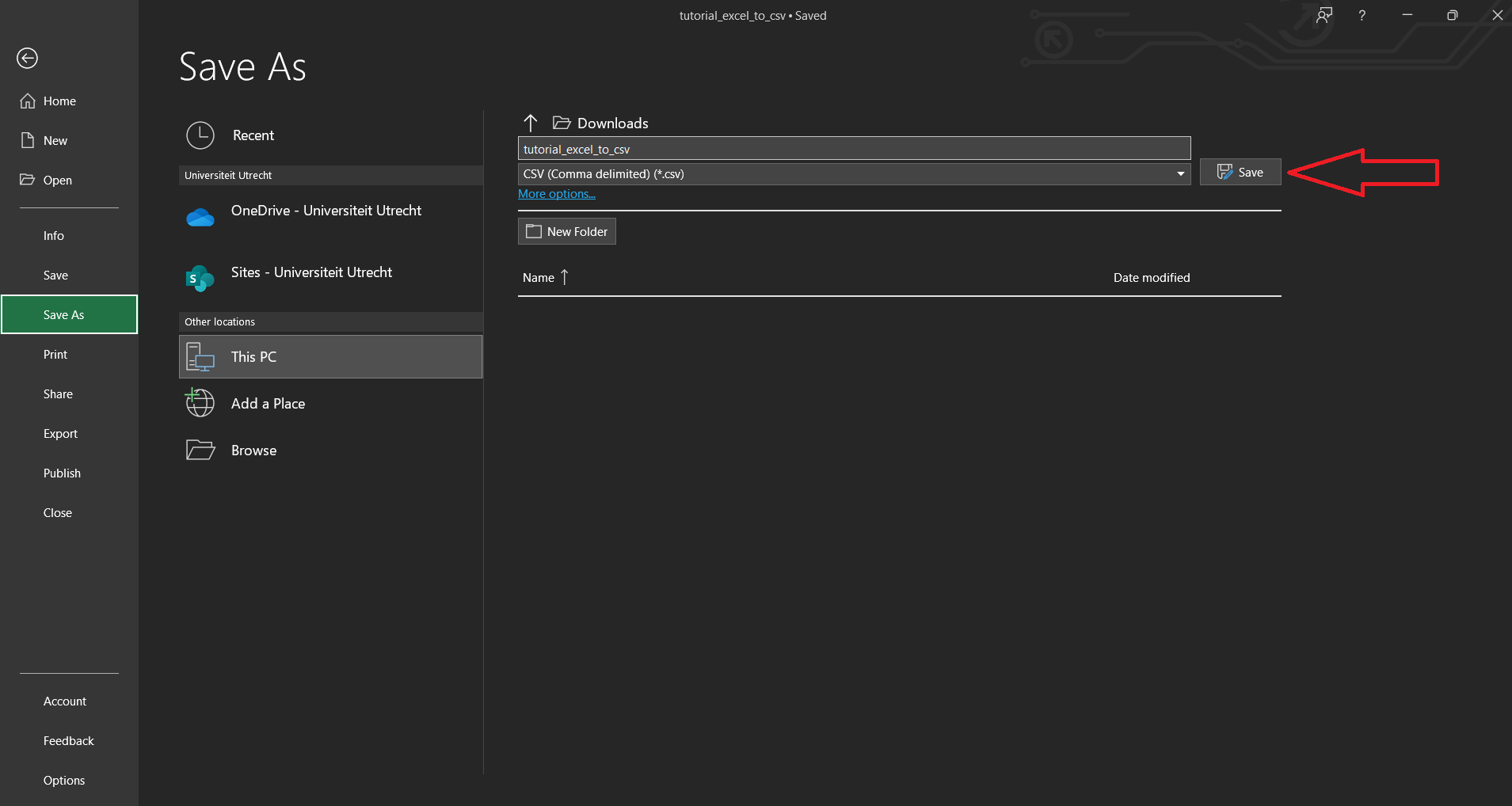
- Your file will be saved in the same folder as the XLSX file, but in the CSV file format. Excel may show a warning message saying that not all the features are supported by the CSV format, click Yes to continue saving in CSV. See the What is CSV section above to self-evaluate if your spreadsheet is appropriate to save as CSV.
How to Save to ODS in the Excel Online App
At the time of writing (December 2022), there is no easy way to download a CSV from Excel 365 online.