Activating Data Access Password on YoDa
By Vincent Brunst (v.brunst@uu.nl) and Maisam M. Dadkan (m.mohammadidadkan@uu.nl)
The IT security of the employees is one of the top priorities at Utrecht University. To bring YoDa to the same security level as other provided storage services, functionality has been added to create a so-called Data Access Password (DAP). This DAP can only be used temporarily and expires after 30 days. After this period, you have to generate a new DAP. The main reason is the two-factor authentication is not supported in network share and ICommands and therefore, the DAP is the only way to keep the security of YoDa based on the UU IT security policies. . Here are the steps that you need to take to activate and get DAP on Yoda:
1. Log in to your Yoda account on the web portal (https://geo.yoda.uu.nl);
2. On the top right, click on your e-mail address in yellow;
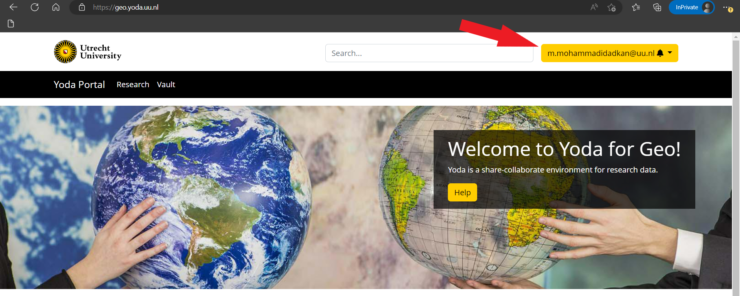
3. Click on the ‘Data Access password‘;
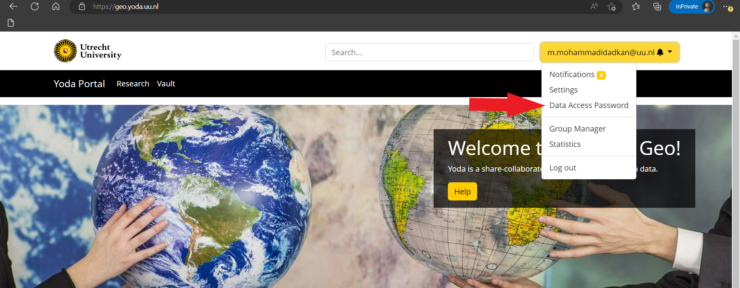
4. On the new page, click on the ‘Generate new data access password’;
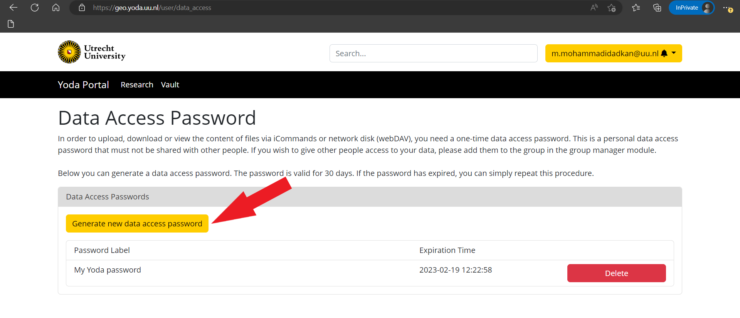
5. On the pop-up window give it a label and click on ‘Generate data access password’;
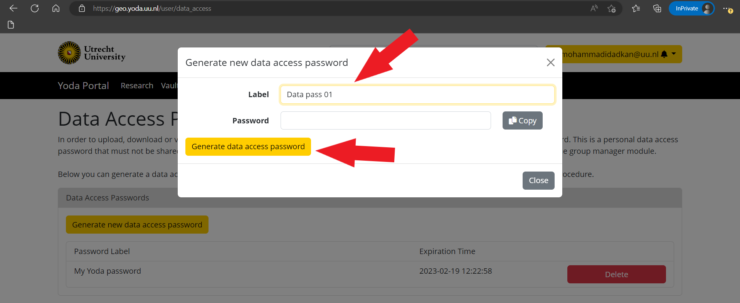
6. Copy the generated password and keep it in a safe place.
⚠ This step is very important as after generating the password and closing the windows below, you cannot see your password again. In case you have not saved your password in a safe place, you can delete or keep the existing and generate a new one.
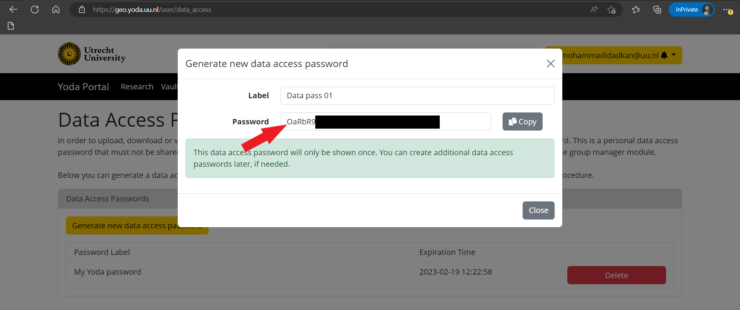
From January 2023 onwards you can only use the DAP instead of your Solis password to access YoDa via network shares and iCommands. As mentioned earlier, the DAP is temporary and expires in 30 days. Therefore, you need to regenerate it again via the above steps.
If you have any questions or need support, do not hesitate to contact the Data Team at datateam.geo@uu.nl

