Logging in to DAG
First, go to the DAG webpage at https://dag.yoda.uu.nl and then Go to upper right corner and press on the yellow button ‘Sign In’
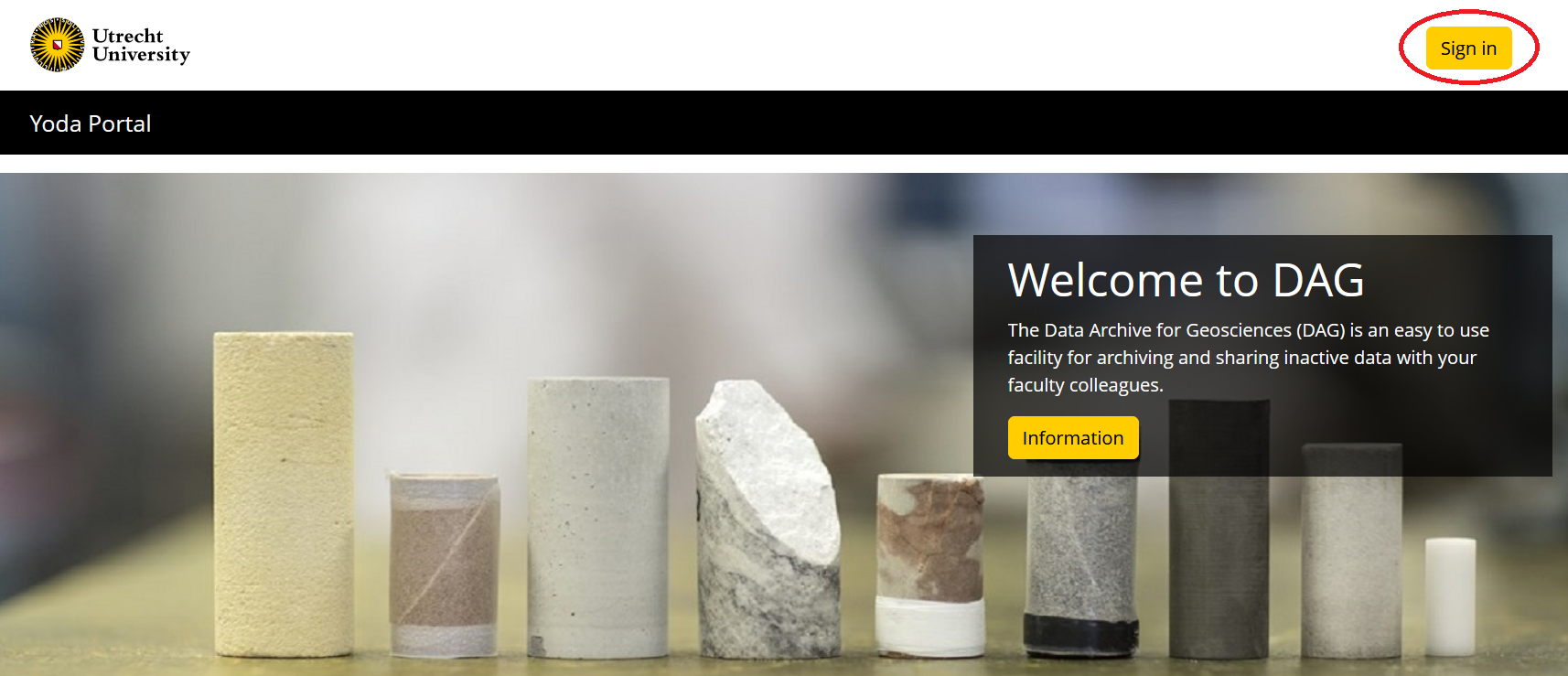
Fill in the e-mail address of your acceptance Solis account (e.g. j.doe@uu.nl) and click ‘Next’;
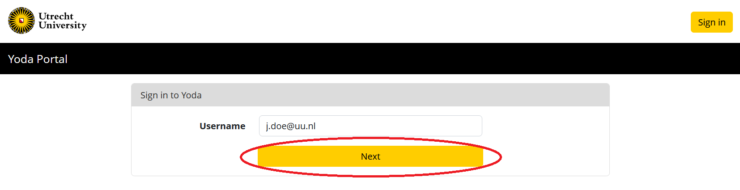
A login page of the UU will appear, where the username is already filled in with your previously submitted e-mail address. Please fill in your Solis password and click ‘Continue’;
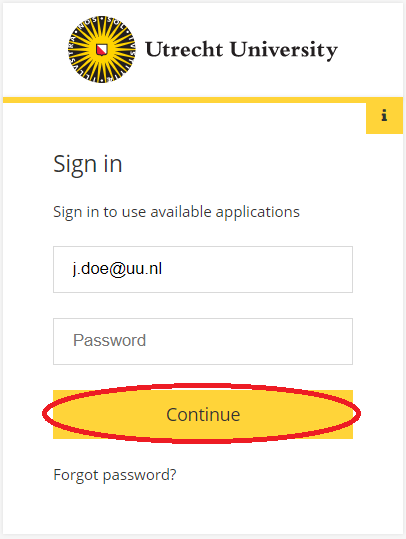
Please give in your two-factor authentication using your mobile phone app;
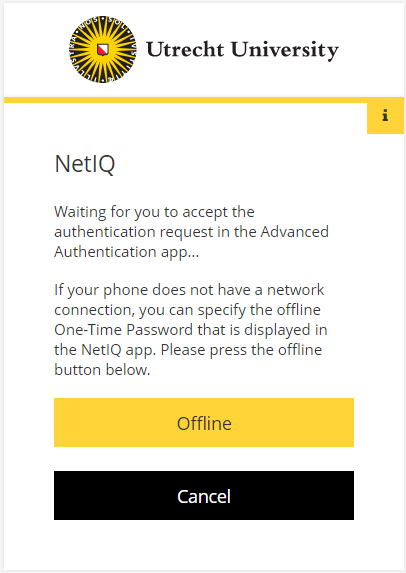
The home page of DAG will appear;
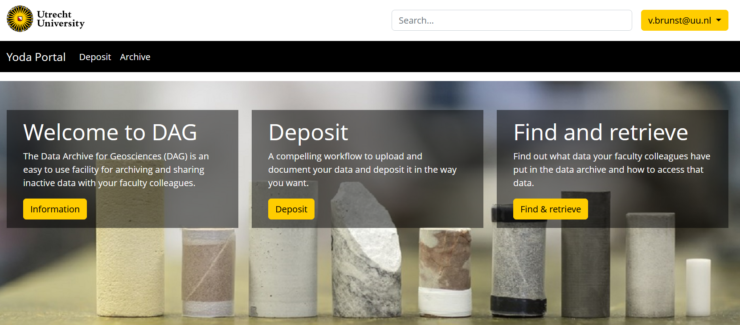
You could make use of the three buttons in the middle of the page or the menu-items in the black bar.
In order to login at https://dag.yoda.uu.nl/, you need to have your working Solis-ID and Solis-password and associated two-factor authentication. In addition, you need to be an employee of the faculty of Geosciences (this will be checked during the login procedure), including PhD candidates and post-docs. Students and employees of other faculties are not allowed to log in to DAG. When they try anyhow, they will find this message when signing in at DAG;

Filesystem and Client Access to DAG
If you want to make use of a network share to access DAG, please include the next parameters in your connection session;
URL: https://dag.data.uu.nl
File protocol: WebDAV
Encryption: TLS / SSL Implicit Encryption
Port: 443
⚠ In Windows File Explorer, do not use the standard network path layout of \\server-address\, but use the complete URL as specified above including “https://”. Windows File Explorer will not ask for the file protocol, encryption, or port.
For more information on connecting to DAG and YoDa using various clients, see the YoDa documentation pages here:
- Windows File Explorer: Connecting to the Yoda Network Disk using Windows Native WebDAV
- WinSCP: Connecting to the Yoda Network Disk using WinSCP
- CyberDuck: Connecting to the Yoda Network Disk using Cyberduck
- MacOS: Connecting to the Yoda Network Disk on MacOS
- Linux: Connecting to the Yoda Network Disk on Linux
iCommands Access to DAG
If you want to make use of iCommands to access DAG, please include the next parameters in the configuration file – ~/.irods/irods_environment.json;
{ "irods_authentication_scheme": "pam", "irods_client_server_negotiation": "request_server_negotiation", "irods_client_server_policy": "CS_NEG_REQUIRE", "irods_cwd": "/nluu14p/home/rods", "irods_default_hash_scheme": "SHA256", "irods_default_resource": "irodsResc", "irods_encryption_algorithm": "AES-256-CBC", "irods_encryption_key_size": 32, "irods_encryption_num_hash_rounds": 16, "irods_encryption_salt_size": 8, "irods_home": "/nluu14p/home/rods", "irods_host": "dag.data.uu.nl", "irods_match_hash_policy": "compatible", "irods_port": 1247, "irods_ssl_verify_server": "cert", "irods_user_name": "exampleuser@uu.nl", "irods_zone_name": "nluu14p" }
Please include your own UU e-mail address at irods_user_name.
Please make sure that you have generated a Data Access Password in the DAG web portal (https://dag.yoda.uu.nl), before you start setting up a network share or iCommands session to DAG. To set up a Data Access Password, please see this page: Data Access Password Instructions

