How to Create a New DMP
By Garrett Speed (g.t.speed@uu.nl), Aristotelis Kandylas (a.kandylas@uu.nl)
The top bar of DMP Online has a Create plan button to start writing a new plan.
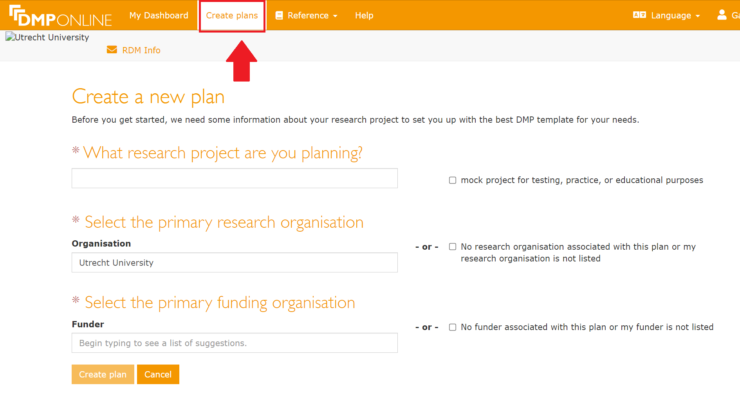
Getting started is fairly simple, write out the full name of your project under “What research project are you planning”?
If you want to just explore the capabilities of DMP Online, click on the “mock project” check box on the right side of the “What research project are you planning?” section.
Research Organisation
Then select the primary research organisation, the default value for users logging in with UU Solis-ID will be Utrecht University.
If another university will be the primary research organisation, you can write the name in in this line. This field has an auto-fill enabled, most European research institutions will be suggested for auto-complete.
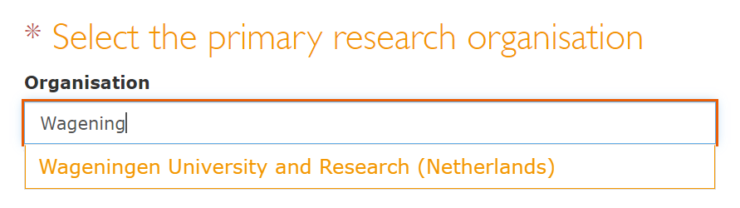
If the main research institution is not listed, select the check box on the right for an unlisted research organization. You may also select the checkbox on the right if this is a data management plan for other purposes. In the following example you will have to clear the content of the text box before continuing.

Funding Organisation
The funding organisation section is so that you can select the template appropriate for the funding organisation. Not all funding organisations have the same requirements for DMPs, the UU RDM team in the library, other institutions, and the creators of DMP Online work to create templates for funders so researchers can submit paperwork in the proper format.
Finally enter in the funding organisation, like research organisations, this field will auto-fill from a large list of funding agencies. Many acronyms for organisations will also work, such as NWO or ERC.
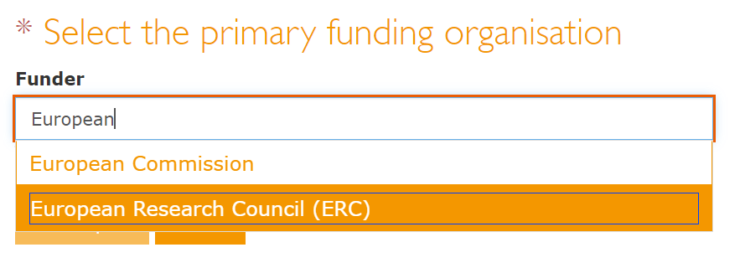
If the funding agency is not listed or there is no funding agency, click the check box on the right and clear the content of the text field before continuing.

Finally, you can click on the “Create Plan” button.
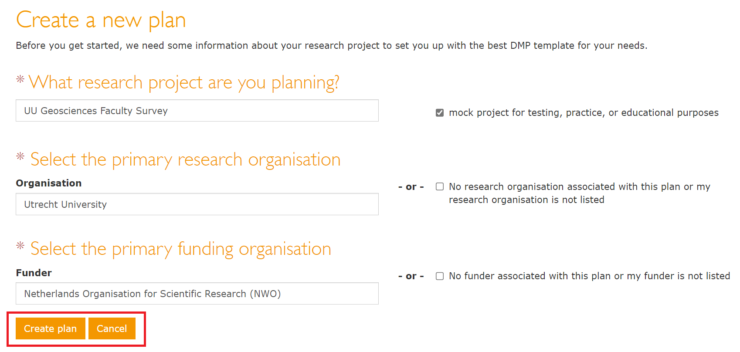
Next Steps
After clicking on the Create plan button, DMP Online will take you to a new page for your plan, the Project Details tab. On this page you will find the information you previously submitted filled in, but with more fields.
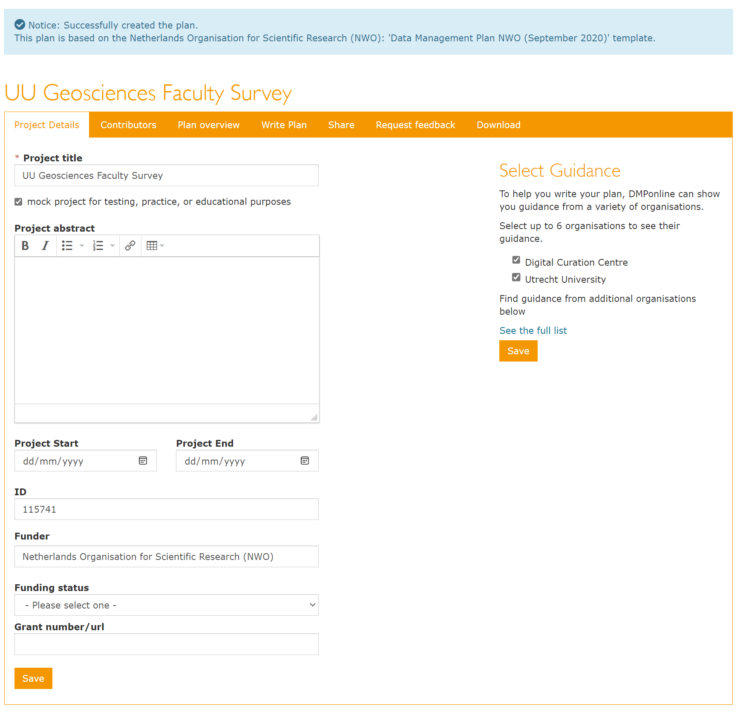
On this page, fill in the abstract for the project, the official start and end dates of the project from the grant funding agreement, funding status, and a grant number or URL at the bottom. The “ID” field will auto-populate with a number created by DMP Online, it is not suggested to change this.

